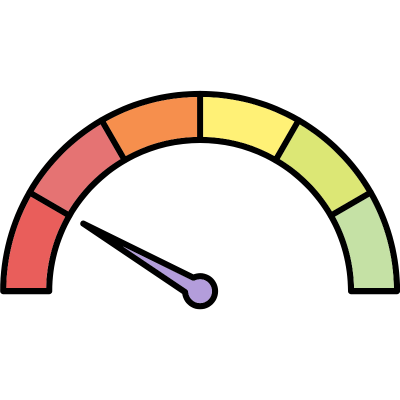
Low Speed Data Tips - Starlink Standby & Mobile Hotspot Caps
Fast, unlimited mobile internet may be the dream, but for many RVers and boaters, slow speeds and throttled connections are unavoidable at times.
Whether it’s a cellular plan that drops to 600 Kbps after a hotspot cap, an international pass limited to 256 Kbps, or Starlink’s Standby Mode delivering 500 Kbps, working online with slow speeds can be a challenge.
But throttled speeds don't have to mean you're entirely out of luck. With the right strategies, slow connections can still be usable for essential communication and even light productivity.
In this guide, we’ll explore why throttling happens, where slow speeds come from, and how services like Starlink Standby Mode and budget cellular plans fit into a connectivity strategy.
Members will also get access to specific survival tactics, router configuration tips, data control strategies, and what real-world tasks are still possible at slow speeds.
For Mobile Internet Resource Center members, we go much deeper—sharing practical survival tactics, router settings that help slow connections work better, and field-tested strategies for staying functional at throttled speeds.
This Resource Provided by MMH & MIRC
This Peplink resource article has been created in partnership with MobileMustHave.com, and parts may be offered as a free public resource with additional in-depth content available exclusively for our premium members.
The Mobile Internet Resource Center is proud to be partnered with MobileMustHave.com offering the education, news and guidance on mobile Internet options for RVers and boaters. Here at MIRC, we don't accept advertising, sponsorships and nor do we sell stuff.
Please consider becoming a member to go deeper with our content. Including Peplink discounts, webinars and advanced technical support provided by MobileMustHave.com.

MobileMustHave.com offers their Insider memberships, which include access to Mobile Internet Resource Center. You can also join MIRC directly for a lower cost if a MMH purchase is not in your future. You'll still get vendor discounts & Peplink tech support.
Consider Becoming a Member
If mobile internet is an important part of your lifestyle, a MobileMustHave membership (which includes membership to this website) can help keep you connected with these exclusive benefits:
- gear and data plan discounts
- member exclusive deals
- advanced replacement
- upgraded shipping
- in-depth exclusive content
- interactive guidance & community
- alerts & insider tips
- Peplink technical support
What is Throttling and Why It Happens
Throttling is when a provider intentionally slows your internet speed and sets a maximum speed cap. This isn’t the same as a bad signal, weak Wi-Fi, or network congestion—the provider intentionally applies throttling.
Throttling is often confused with "network management" practices, which aim to manage and prioritize congestion on a network rather than impose a hard speed cap. Network management and deprioritization don't set hard throttles; users' speeds will be dynamic based on changing network conditions and the data priority level of their plan. By contrast, a throttle is a set speed cap that can't be exceeded, even on a network that can support much higher speeds.
Speed caps/throttles can be imposed for a variety of reasons—sometimes they're part of the base plan terms, sometimes they kick in after a certain amount of full-speed data is used, and sometimes they're applied for specific situations like video streaming or international data use.
Various types of slowed network data
| Type | What It Means | When to Expect it or examples? |
|---|---|---|
| Threshold Based Throttle | Speeds are capped at a maximum after a set amount of full-speed data is used. | Tiered data plans and mobile hotspot allotments. |
| Network Management / Deprioritization | A priority system to manage network congestion | Low-priority plans/data and heavy congestion result in major slowdowns |
| Video or Application Specific Limits | Throttles that apply to certain types of data, like video streams | Video streams may be speed-capped to provide an estimated resolution, such as 480p or 1080p |
| Roaming Limitations | Speeds are limited outside the home country | Various international roaming limits |
| Tiered-Speed Plans or Low-Speed Mode | Throttles are part of the plan terms | Starlink Standby at ~500 Kbps, some business internet plans |
Throttling doesn’t mean your connection becomes completely useless if you're willing to adapt your usage. The key to surviving throttling is understanding what still works at slow speeds and controlling data demand so essential tasks still get through.
Common Examples Where Extreme Throttles Apply
Let's go through some common situations where very strict throttles apply, and what you can still accomplish in the very slow lane. For this guide, we'll focus on the more extreme throttles at 600 kbps or lower, since they're common and the most impactful.
Starlink Standby Mode Overview
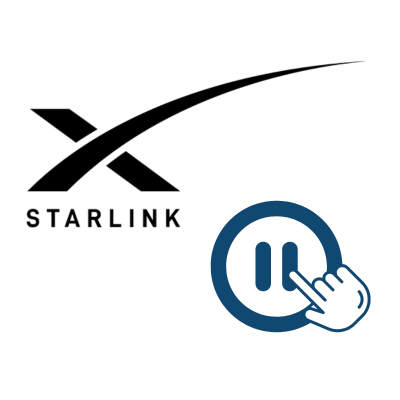
Starlink Standby Mode lets Starlink users keep their account active while paying less, but at much slower speeds - only 500 Kbps.
Standby Mode is meant literally—keeping your dish and account on standby, ready to quickly and easily switch to a full-speed plan when needed. But 500 Kbps is actually enough speed to be productive in many situations.
The Standby Mode speed cap is severe enough that it can't be a primary internet solution for most people, but it can be a strategic backup option — especially for seasonal users or those who want to maintain account continuity at low cost. It is also helpful in emergency communication scenarios while traveling off-grid.
We spent a few days living in Starlink's Standby mode to see just how feasible it is to survive on a slow connection. And surprisingly, we were able to get a lot done. So just what is possible? In this video, we show what typical tasks like Zoom video conferencing, streaming YouTube & AppleTV, Facebook, general web surfing, navigating & maps, Wi-Fi calling, gaming, and more look like over a connection this slow.
While this video tested the 500 Kbps limit of Starlink Standby Mode, expect a similar experience with cellular plans that have similar throttling speed caps. Keep in mind, though, that some cellular plans can throttle to 256 or even 128 Kbps, and what we show here won't apply to those extreme throttles.
Learn More:
Starlink's Referral FAQ.
Use our referral link when purchasing equipment from Starlink.com and activating a consumer Residential or Roam Unlimited data plan - and get a FREE month of service!
And so will someone on our team, which helps us keep our multiple lines of service active for continued testing.
It's a win-win - you save money and help support MIRC!
Throttled Cellular Plans & Hotspot Limits
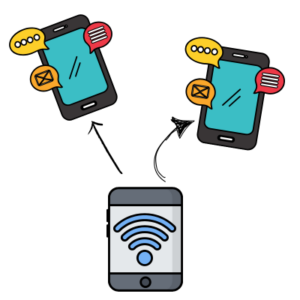
Most "unlimited" cellular smartphone plans include throttling for hotspot data once the plan's hotspot data cap is reached.
For example, a smartphone plan usually comes with unlimited high-speed data "on device" - meaning data used by the phone itself. Almost every phone today can also get other devices online via the personal hotspot feature, either by creating a Wi-Fi access point or by connecting the phone to another device with a USB cable.
Carriers do not want customers to use the phone hotspot data as a home internet replacement, so there are almost always limits on hotspot data use. And the most common limit is a set amount of full-speed hotspot data, which is then throttled to very slow speeds once the cap is reached.
These hotspot throttled speeds can range from 128 kbps to 600 kbps, although some plans and situations may offer faster throttles.
International & Roaming Speed Restrictions
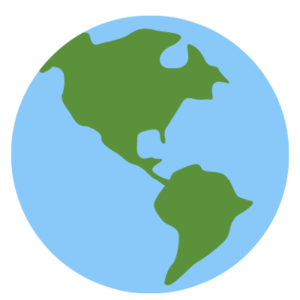
Roaming data is very often severely speed-capped. This can apply to both domestic and international roaming, but is most commonly seen in international roaming.
Travelers using U.S.-based cellular plans internationally often encounter strict speed caps, especially after hitting "fair use" or international data cap limits. Those limits can include a minimum data use threshold that triggers the throttle, or you may just be throttled all the time when using your plan internationally or in specific countries.
A lot depends not only on the international terms of your plan, but also on whether you've activated any international add-ons, like a day pass, and what country you're traveling in. Additionally, speeds depend on what network you are roaming on - a US-based carrier may have high-speed roaming agreements with some providers in other countries, and minimal, very low-speed agreements with others. So even if you technically have some high-speed international data in a country, it may only apply when roaming on specific carriers there.
If you depend on connectivity while roaming, slow speeds are widespread and often unavoidable. Success comes from planning for slow speeds ahead of time, and considering alternatives.
This is one reason why we recommend considering local plans in our international guide, or Starlink.
What You Can Actually Do at 600 Kbps or Less
When your connection is throttled or you're using Starlink Standby Mode, speeds around 0.3–0.6 Mbps become your new normal, and they can feel very restrictive, even for basic tasks. However, with a bit of patience, these speeds can still support essential communication and light work with the right expectations.
Realistic Use at Slow Speeds
| Activity | Works? | Notes |
|---|---|---|
| Text Message & Email | Yes | Best with no large attachments |
| Web browsing | Yes* | Use lightweight pages; avoid media-heavy sites |
| FaceTime Calls | Yes* | Once set up, it works well, but with low resolution |
| Zoom calls | Yes* | Can join calls, not host. Expect low resolution |
| Social Apps | Yes | Generally pretty good without videos |
| Messaging apps | Yes | iMessage, WhatsApp, and Signal work fine. Media content will be slow to send and receive |
| Banking, reservations, tickets | Yes | Slow but works |
| Maps & navigation updates | Yes | Navigation works, but satellite view is not recommended |
| Streaming Music | Yes | Generally works fine, recommend using low-data mode |
| Streaming YouTube/Netflix/AppleTV | Yes* | Streaming at low resolution of 144p - 360p is possible |
| Gaming | Yes* | It can work depending on the game, but is terrible for downloading updates/patches. |
| Large downloads/uploads | No | Will take an eternity, best to schedule later |
*Some configuration can give you a better experience.
At low speeds, the goal shifts from performance to usability—prioritizing what must work over what would be nice to have.
App & Device Tweaks to Reduce Background Data

Smart devices, apps, and even computers love to use a lot of data in the background—but when you're throttled, you can't afford that extra bandwidth. Even simple messaging apps can come to a halt if something in the background is hogging all the bandwidth.
The first line of defense against excessive background data use is to enable "low data mode" or "metered data mode" on your devices. This drastically reduces the background data use and generally prevents the device from trying to download large updates.
Depending on your device, you may need to configure both the cellular and Wi-Fi connections for this mode, if available. For example, if your smartphone is connected to Starlink via Wi-Fi while the Starlink is in Standby Mode, you'll want your phone set to use low or metered data mode on Wi-Fi.
It also greatly helps to only connect a single device to the slow-speed, throttled connection to prevent multiple devices competing for such a limited amount of bandwidth.
Here are some other changes you can make to your devices or apps to reduce background data:
- Disable App Store / Play Store auto-updates
- Turn off iCloud / OneDrive / Drop Box / Google Drive Syncing
- Set email to manual sync
- Use Lite modes in apps where available (Facebook Lite, YouTube Lite)
- Turn off background refresh/updates on mobile devices
- Pause Dropbox/Google Photos uploads
- Force web browsers into "reader mode" or "lite" mode. Alternatively, some browsers support add-ons/extensions designed for lower-bandwidth use.
You can also use lightweight browsing tools (Firefox Focus, Opera with data saver, Brave Browser)
Router-Level Settings to Improve Usability
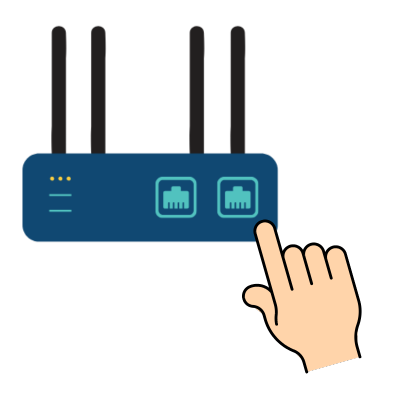
Router-level tweaks can also help stabilize slow connections and make them usable, or prioritize devices on your network.
Not all routers have the following features, but higher-end routers generally do:
- Set up QoS (Quality of Service) to prioritize essential tasks over background data requests.
- Configure bandwidth limits on devices if you find a specific device hogging all the bandwidth.
- Block OS Updates, as these large downloads can bring a slow connection to a halt.
- DNS Optimization, which can help your browser feel faster.
- Put traffic limits on specific devices.
- Disable Cloud Sync. This stops it at the router level rather than on each device.
- Block specific devices from using the network.
Conclusion
Even in a world with a plethora of mobile high-speed data options, there may be times when you'll have to deal with extreme speed throttles. When that happens, don't throw in the towel - you may be surprised at what you can actually accomplish in the slow lane, whether it's cellular plans slowing after cap, Starlink Standby Mode, or International speed limits. Slow internet doesn't have to stop your travel life.
The primary key to your success is to control your data demand so that the connection remains usable. You can do this by adjusting your expectations, being a bit patient, configuring settings on your devices, router, and apps, and learning when to switch connectivity modes based on the speeds you have available.
Embracing your slow-speed survival strategies can help you deal with the frustrations of extreme speed throttles.
Related Resources
Here are some related resources to explore:
- Gear Center: SpaceX Starlink
- Guide: Satellite Starlink Internet for Mobile RV and Boat Use
Explore the Resource Center
Have Questions?
Join our 'Library Desk':
Internet for RVers & Cruisers Facebook Group
We cross post news articles and guides, and can help point you in the right direction to our content here on the resource center.
It is with gratitude to our premium members that we're able to offer our free content - and for that, they also have access to our member Q&A areas for more in-depth guidance.
Become a Member
 The MIA is our premium membership - designed for those who consider mobile internet an important part of their lifestyle.
The MIA is our premium membership - designed for those who consider mobile internet an important part of their lifestyle.
In thanks for making content like this possible, we offer a bunch of additional perks. From interactive guidance, in-depth member exclusive content, discounts, alerts, classroom and ability to book private advising sessions.
Stay In the Know
We're constantly tracking the industry and analyzing new developments for mobile travelers. If you'd like to receive updates, we offer several ways:
- Subscribe to our free monthly newsletter
- Subscribe to our News Stories RSS Feed
- Subscribe to our YouTube Channel
- Follow our Facebook Page
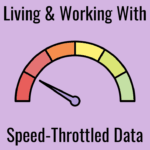
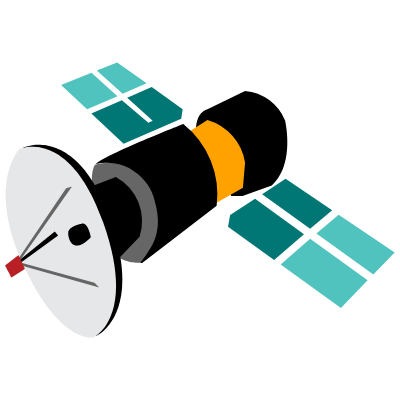
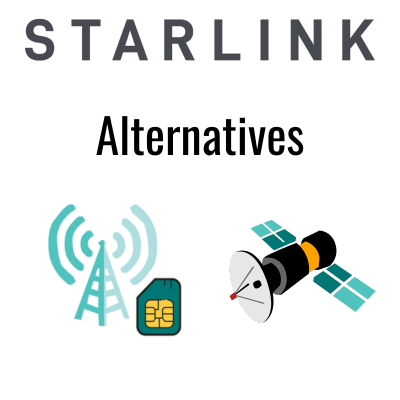
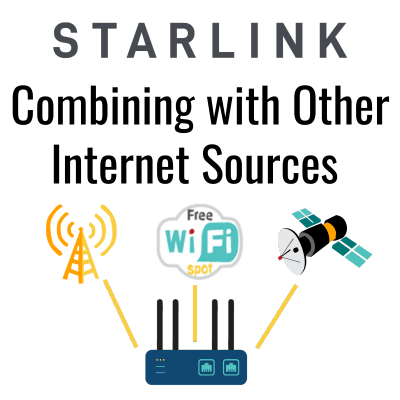
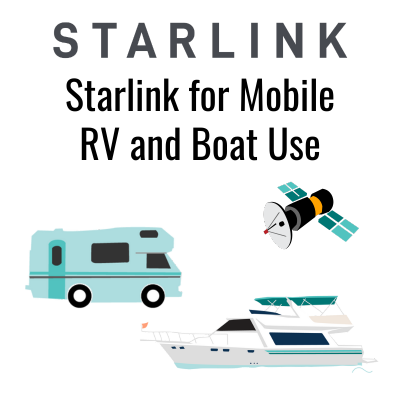
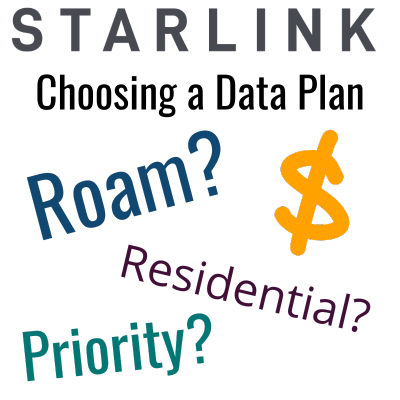

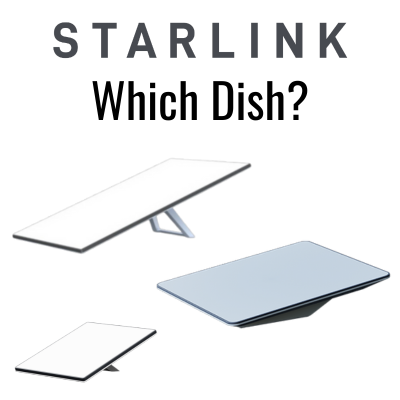


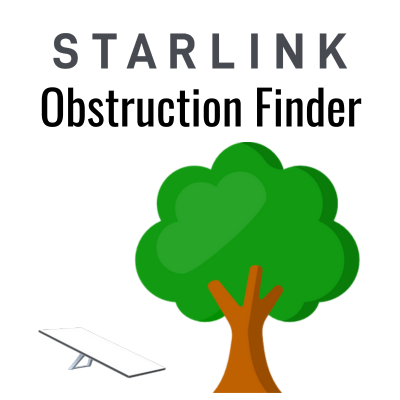
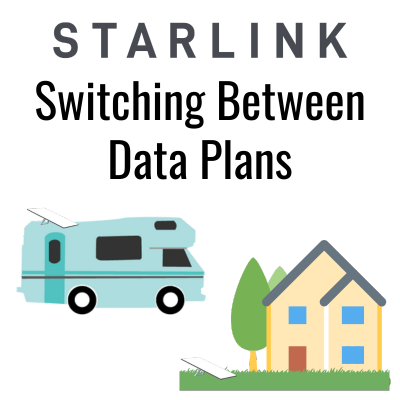
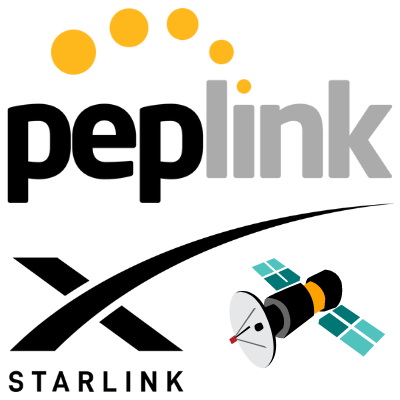
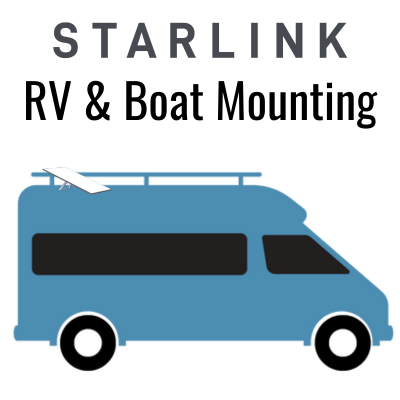
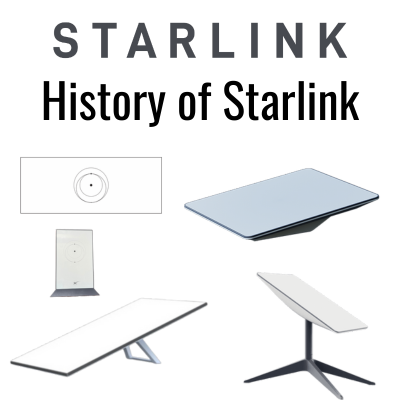
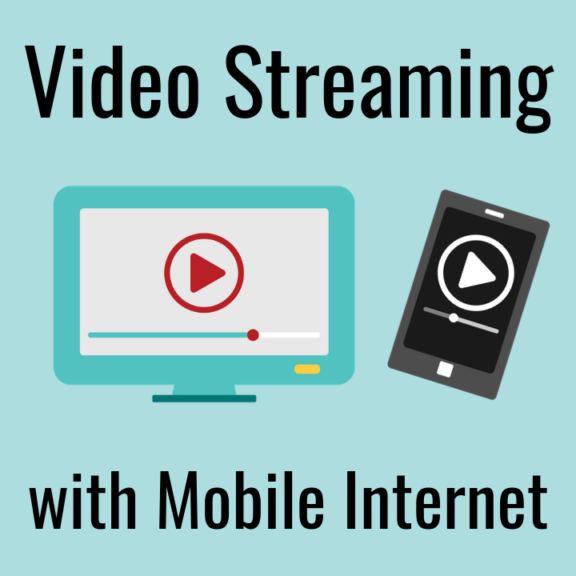
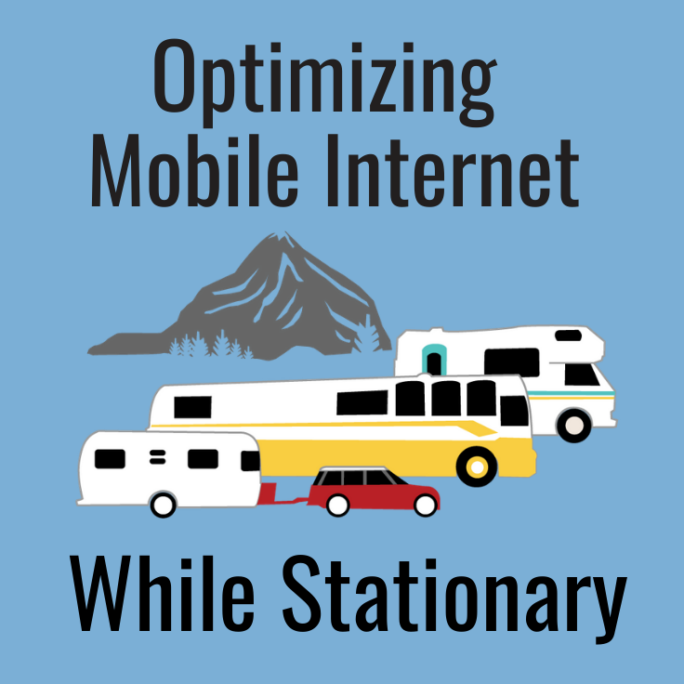
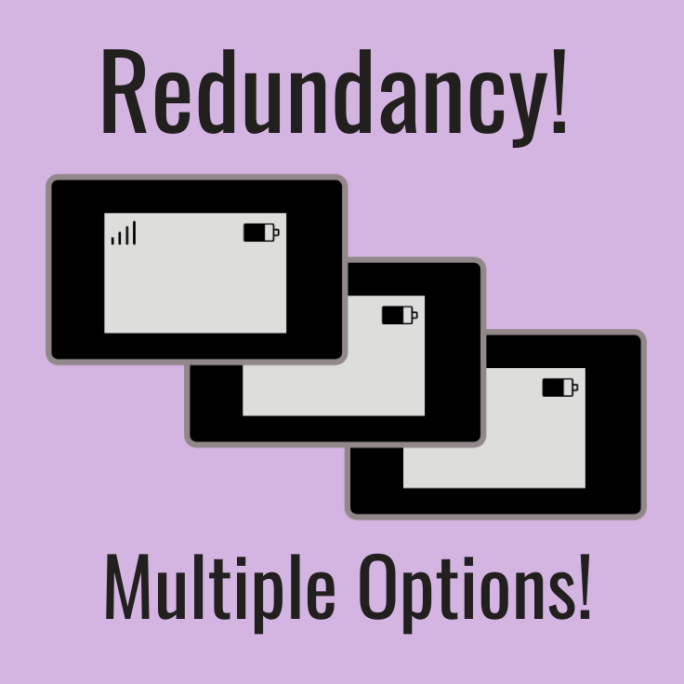
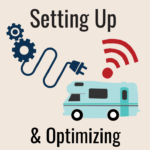





 Mobile Internet Resource Center (dba Two Steps Beyond LLC) is founded by Chris & Cherie of
Mobile Internet Resource Center (dba Two Steps Beyond LLC) is founded by Chris & Cherie of